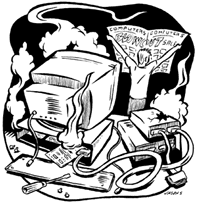Out With the Old ...
Upgrades, Updates and New Toys for Your PC
By John Avignone, Fri., Aug. 14, 1998
|
|
It's been a few years since you bought your computer, but you can still hear the salesman's voice like it was yesterday. "Is it upgradable?" you meekly asked, not sure what the word really meant, but certain it was important because all of the ads mentioned it. "Upgradable? Are you kidding? This baby is fully and completely upgradable," assured Smiley Salesperson. "You can upgrade this puppy to your heart's content. Heck, keep upgrading and this computer will cure cancer!"
Now, two or three years later, you're wondering exactly what he meant. Of course your machine is upgradable. All you need is degrees in electrical engineering and computer science from MIT and you can upgrade that thing any way you wish.
Actually, there are a lot of upgrade options that might make sense for you. With a little know-how and research, it should be no problem to navigate the maze of options available. Hey, you mastered e-mail, didn't you? Let's look at internal upgrade options for PCs; next week, we'll talk about other PC options and Mac upgrades.
The first thing to decide is if it's worthwhile to even consider upgrading your PC. Is it a 386 or older? It'll make a nice doorstop, boat anchor, or with a little imagination and some spray paint you can have a lovely techno-junk objet d'art. Your best bet is to donate your machine and buy a new one, though many places don't accept 386 or older systems. You can always try the Smithsonian or Henry Ford Museum.
Got a 486? Depending on your needs, there are several options you may want to consider. If you have a first-generation Pentium, there are some excellent upgrade options for you. But with prices on new systems running much less than you probably paid for your old system, you need to ask yourself just how much you're willing to spend upgrading a machine that will never truly compete with the latest and greatest.
Big, fast, high-performing Pentium II systems are available for less than $2,000. For less than a grand you can get a good Pentium system, and probably an MMX. These systems will probably outperform your old computer no matter what you do. Look at your upgrade options. Decide which options best fit your needs and price them out. Compare the total cost to new system prices. If the upgrade total is more than 50% of the new system price, go for the new system.
Upgrades are like potato chips -- it's hard to stop at one. Once you catch the bug, you'll likely want to do more upgrades in the future.
If you're not careful, you may end up spending more money in the long run for less computer. Done right, though, upgrades can help extend the useful life of your computer and put off the expense of a whole new system.
How do you decide what options are best for you? First, take an honest look at how you currently use your machine. Do you surf the Web or just send and receive e-mail? What kind of applications do you use -- graphics, audio/video and drafting or spreadsheets, word processing and data bases? Do you play a lot of games on your computer? How important is multimedia performance to you?
If you're mostly using e-mail, spreadsheets, and word processing, you don't need a lot of computing power. A 486 with 16 megs of memory is fine for these kinds of applications. If you do a lot of graphics, design, or drafting, or if you think you will in the future, you'll need as many cyber ponies as you can get.
If you're a big game fan, you'll want a super-fast system with special 3-D enhancements and a big monitor. Consider a new Pentium II 400. Or consider a 64-bit game system like the Sony Playstation or Nintendo 64. For around $200, you'll get a game system that will run circles around even the biggest and fastest PCs.
Upgrades may seem unnecessarily complicated, but part of that perception is the way most people think about computers. Computers are generally considered as a single item, like a television set. It's really a collection of separate elements, more like a component stereo. You can buy better speakers without replacing your entire stereo, but you may find your new speakers stress your old amp. Computer components are much the same.
You can upgrade just about everything in your machine. A new modem may give you faster Web browsing and downloads, as well as the ability to use your computer as a voice-mail system or fax machine. More memory will make everything run better. A new CPU may be an option. A bigger hard drive, faster CD ROM drives, CD recorders, DVD players, TV tuners, 3-D video accelerators, and even a whole new motherboard are also options. My Dell is the same old box on the outside that I've had for almost three years, an eternity in the PC world, but almost every single internal component has been replaced at least once.
Inside The Box

Here's where most people bug out on upgrades: "I have to open the case? Forget it. I have no idea what I'm doing. I'll just screw it up." But the inside of your computer is really not such a scary place once you learn your way around. Upgrading your computer may be easier than programming your VCR.
Unlike a stereo or television where everything is soldered down, the inside of a computer is a collection of parts, almost all of which can be replaced with better parts. Unlike your car, the parts are all pretty visible and accessible and most just snap in and out of place. With few exceptions, a screwdriver and a pair of needlenose pliers are the only tools you'll need.
There are a few basics you should know about hardware upgrades before taking the case off your computer, though. Failure to follow proper procedures can result in an unacceptably high "fried" factor, meaning if you blow it, you may well really blow it. Relax. It's not brain surgery. You just have to be a little careful.
Before you start, it's important to discharge static electricity from you and the immediate surroundings. Don't try this if you have heavy shag carpeting. Then again, if you have heavy shag carpeting I'm guessing computer upgrades are not nearly as big a concern as, say, how to fix an 8-track player. The best way to do this is to use static discharge wrist straps. One end straps to your wrist, the other is grounded.
The easiest thing to do is set up a work area with everything you will need to do the job. Turn off the power. (Note: For best results, get a power strip or power supply with good surge protection. Plug everything into the power supply and turn it on and off together). Give the machine at least 10 seconds to discharge any remaining static or current after powering down.
With the power off, but the computer still plugged in, touch one of the metal chassis screws on your case. That sure was tough, huh? You have now effectively discharged any harmful static electricity. As long as you don't go somewhere and come back, you should be safe. If you do, lather rinse, repeat. Now you can unplug your computer and get started. Important: You must use a properly grounded three-prong with a three-receptacle outlet! Without a good ground, you run the risk of severe damage! If you must use an adapter, make sure it is securely grounded.
Now you can safely remove the case, or sides, for tower systems, and get at the guts. If you're not familiar with the inside of your computer, it's a good idea to take some time and use your user's guide as a road map to familiarize yourself with the basics. Find the CPU, the hard drive, the floppy drive, and/or the CD ROM drive. Locate the memory chips. Locate and identify any expansions cards, such as internal modems, sound cards, video cards, etc.
When replacing internal components, make sure not to push or pull anything too hard. Everything should snap in and out of place. Components fit snugly and may need to be seated firmly, but be careful not to force anything.
SCSI
To SCSI or not to SCSI? Actually, the question is what the hell is SCSI and do I need it? SCSI, short for small computer systems interface, is a way to connect up to 15 devices such as hard drives, CD ROMS, floppy drives, scanners or printers to one computer. A special SCSI controller card is needed to use SCSI devices.
SCSI controllers can move data much faster than the interfaces built into your computer. You can also add more devices than you otherwise could. The downside is SCSI stuff is generally more expensive. Most users do not need SCSI. However, if you are serious about audio or video production, you'll want to go with SCSI devices. The faster transfer rate greatly reduces errors in sensitive multimedia files.
Memory
The easiest and cheapest way to improve the performance of any machine is to add memory. Memory prices have tumbled in recent years to less than a dollar per meg. At that price there's no reason not to have at least 32 megs of RAM. More is better. This is also an upgrade that is easy to do yourself, and you'll save the $30 average install fee.
Check the user's guide for your PC. It will show you the location of memory chips as well as tell you how much memory you can use and how it must be configured (often memory chips must be installed in pairs). Once you get the right chips for your machine, you just need to pop them into the correct sockets. Your computer will find the new memory automatically next time you start it.
Hard Drives
Short on disk space? An additional hard drive will give you all the room you need. Installing hard drives is fairly simple, especially if you're running Win95/98.
More hard-drive space greatly increases the possibilities of what you can do with your computer. Graphics applications, audio or video processing or editing, and other multi media applications use tons of disk space. The more you have, the more you can do. With enough disk space and the right software, even a 486 can be used for studio quality offline audio editing or good quality offline video.
Like pretty much everything else in the computer world, hard-drive prices have dropped dramatically. And as prices drop, drive capacity has increased. A 1 gig HD was pretty big three years ago; 3 gigs was huge. Today, you can get hard drives with 16.8 gigs of space, and that 16.8 gig HD is likely to cost the same or less than that 3 gig HD cost three years ago. You can pick up a top quality, high-capacity hard drive today for under $200.
Hard drive installation is not the daunting task you think it is. Basically, you put the new drive in your computer, hook it up, feed it power and away you go. You may have to fiddle with jumper settings, tiny posts covered (jumped) by small connectors. You'll find the correct settings in the installation guide. Can't find the guide for your new or old hard drive? Visit the manufacturer's Web site.
Most computers will automatically recognize the new drive. Some may not. You may have to manually adjust BIOS settings for your machine. Some machines have a key command during the boot process that accesses the BIOS. Others require a program on a floppy drive. Consult your user's guide for details.
The final hurdle, if you get a large HD, is your computer may not be able to see the entire drive. Almost all DOS and Windows machines have an 8.4 gig limitation. Only the latest versions of Windows 95 (available only with new computers) or Windows 98 can access the full capacity of drives larger than 8.4 gigs.
Many machines have hardware limitations that are even lower. The easiest way around this problem is to download a BIOS extending utility such as MaxBlast. You should be able to download this kind of program for free from your HD manufacturer's Web site.
The top-rated hard drive manufacturer's currently are Maxtor, Quantum, Western Digital and Seagate. Go with one of these and you can be assured a quality drive. My personal preference is the Maxtor Diamond Supra series, but I have also been happy with Quantum and Western Digital drives. About 18 months ago I bought a 2 gig HD for $300. I figured this was a pretty good deal. Today, I see 13.6 gig drives for only $50 or $60 more.
In addition to capacity, bigger is usually better; look for the speed rating. Seek times anywhere under 10 microseconds is very fast. Also, the higher the top RPM, the better the performance.
Another option for expanding storage space is to use an add-on drive like a Zip or Jazz drive. These kinds of drives use removable disks with much higher storage capacity than a regular floppy. A Zip disk holds 100 megs of data. A Jazz disk holds 1 gig. If you get the external version, these drives are portable. You can take it with you and use it on any machine.
They're also convenient for backup. You do backup, don't you? You should. A friend came to me recently to see if I could recover data from his crashed hard drive. The drive had an internal mechanical failure, which, in English, means I couldn't do squat for him other than refer him to a place with a clean room where they'd charge him through the yin-yang and there was still only a 50/50 chance of recovering his data intact.
The drive contained 20 years worth of music business contacts around the world as well as business records and other stuff he just plain didn't want to lose. He told me he was literally on his way to buy a Zip drive the day before the crash when he got sidetracked. Too bad. For $100, the price of a Zip drive, he could have had full backup copies of his important data.
CPU
The CPU (central processing unit) is the brain of your system. One of the big selling points for PCs is that you can upgrade the CPU. This is true, kind of. If you have a 486, you can't just yank it out and pop in a Pentium. It won't fit. Likewise, not all Pentium chips fit in the same socket. It depends on your motherboard.
You can upgrade your 486 to Pentium-class performance with an overdrive processor. An overdrive processor is a 5x86 chip (the generic designation for a Pentium class chip) mounted on an interface that fits in the CPU slot of a 486 motherboard. Installation is simple. Pull the old CPU, install the new one.
Most true nerds will sniff indignantly at the idea of an overdrive processor. "Why not just replace the whole motherboard," they'll ask. And why not? Well, for one thing, I have a limited amount of space here. Not near enough to take you from technophobe to qualified nerd. For another, most users don't have the same needs as the dedicated digerati. Also, though replacing the motherboard will give you better performance than a processor upgrade, it also costs more and is not something you want to do for your first computer DIY project. At least not with your own computer.
Out of the various upgrades we tested, Evergreen Technologies upgrades consistently outperformed rivals, though priced well below comparable Intel upgrades. The Evergreen 486 to Pentium upgrade uses an AMD K5 133 MHz processor. In general, we saw about a 25% boost in overall system performance over the original Intel 486/66. Your mileage may vary. The street price for this upgrade is around $100.
I was particularly impressed with the Pentium to MMX upgrade from Evergreen. I plugged this chip, the Austin-based IDT WinChip, into my old Dell P133. I saw major performance boosts in almost all applications and downright rocking improvements in multimedia performance. At a street price of around $150, it'll keep me from running out and buying a Pentium II 400 MHz monster -- at least for a few more months. We haven't had a chance to test the latest Evergreen upgrade chip, the MxPro, but for a few bucks more than the MMX upgrade, it is an option to consider.
Modems, Sound Cards, Video Cards, and More
So you bought your system to cruise the information superhighway, but your modem only does horse and buggy speeds. If you're still using a 33.6 or 28.8 modem, you may see a big improvement by upgrading to 56k. Or you may not. If you're still running 14.4 or slower, by all means, upgrade. You'll be amazed at how much faster information travels here in the Nineties.
Most people will see at least some increase in performance with a 56k modem. Some will not. The number of analog to digital conversions between you and the phone company can be a limiting factor. So can old or noisy lines. Before you invest a big $100 or more on a new 56k modem, you should test your phone lines to make sure you'll actually see an improvement.
Use your existing modem to connect to the Web and go to http://www.3com.com/56k/need4_56k/linetest.html. There you'll find a line test from US Robotics (3Com) that will tell you if your phone lines can handle 56k technology. Just to be sure, repeat the test a few times. If it consistently tells you your lines are good to go, you're good to go. Likewise, if it consistently says no way, don't bother buying a 56k modem. If it says maybe, or sometimes yes, sometimes no, you might still consider a new modem, but don't expect the fastest possible connect rates.
If you'd like better graphics performance, consider a new video card, particularly if you're a big game fan. Nothing will improve game play more than a new video card with more memory. Even if your video card is "on the board," meaning it is an integral part of the motherboard, you can still probably add a 3-D accelerator. An accelerator works with your existing video card to improve graphics for most popular games. A good accelerator card, like the Diamond Monster 3-D, can be had for well under $100.
Some video cards also allow you to watch TV on your computer or to import video from a VCR or camcorder. Whatever your needs or wants, always carefully check for compatibility. Visit the Web site of the card manufacturer for detailed information.
A new audio card can also improve your multimedia experience. The better the card, the better the sound coming out of your speakers. Plus, higher quality cards offer extras like a graphic equalizer or a better MIDI interface. MIDI, or musical instrument digital interface, allows you to create music on your computer using thousands of possible instrumental voices. I recommend at least an AWE-32 sound card, which may be found for as little as $50. The better the sound card, the more and better the MIDI choice.
Next week we'll talk about a few more PC hardware options, including outside the box upgrades and software. We'll also take a trip through the world of Macintosh upgrades, official and unofficial.